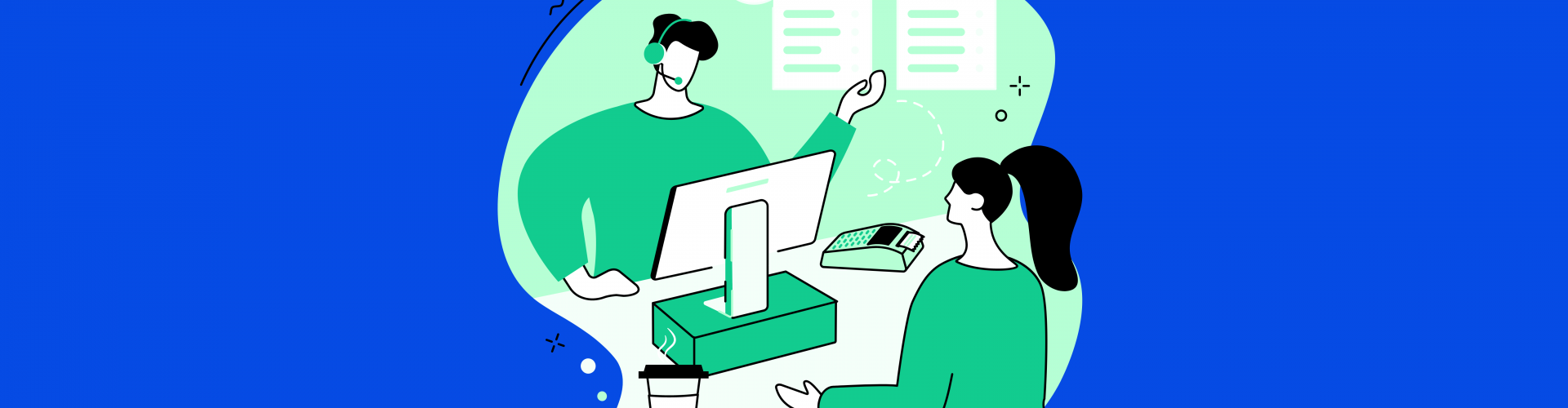A prestigious survey conducted by Grand View Research has shown that the global POS market size was valued at USD 69.4 billion in 2020 and is expected to grow at a compound annual growth rate (CAGR) of 10.1% from 2021 to 2028. These numbers show the importance and effectiveness of using POS systems in retail management, whether in brick-and-mortar or online stores.
That’s why understanding how to set up your POS system can help you streamline your workflows, reduce errors, and increase customer satisfaction. This article will assist you in not only understanding what makes a completed POS system but also setting it up for successful business operations.
Table of Contents
What Are The Components Of A POS System?
POS is none of the vital parts of a complete retail management solution that helps you sell, manage, and track your products and services. Before you set up a POS system, you need these critical components:
- A POS software that matches your business operation, works with other software, has the features you need, fits your budget, and has good support. If you sell in a physical store and online, you need a system like Magestore POS software to sync data from two types of stores.
- A POS hardware can be a tablet, printer, scanner, cash drawer, or card reader that is dependable, secure, and easy to use.
- A payment processor accepts different payment methods from your customers and follows PCI rules and fraud prevention to protect your customers’ payment information.
- A data backup and security system keeps your data safe from cyberattacks, breaches, hacking, phishing scams, and other threats. It should have encryption, cloud storage, firewall, antivirus, and regular updates.
You can easily set up a POS system for offline and online businesses if you choose the right components and follow the steps below.
How To Set Up The POS System For Magento Merchants
Step 1: Choose the best POS system for Magento

Choosing a POS system compatible with your brick-and-mortar or online stores and providing the required features is vital. Consider the following factors below:
Industry-specific features: Depending on the goods and services you offer, different functionalities in your POS system may be required.
For example:
- A POS system that supports modifiers, kitchen printing, table management, etc., that works best in the F&B industry.
- A POS solution offers features like variations, barcode scanning, inventory management, etc., which could be best for selling apparel or accessories.
Software compatibility: Make sure that the POS system can integrate with your retail management system and other software that you use for your business, such as accounting, marketing, loyalty programs, etc. Moreover, you should consider the work offline mode of the POS system.
Hardware requirements: Check what kind of hardware devices you choose that are compatible with your POS system, such as tablets, printers, scanners, cash drawers, etc.
Pricing and support: Compare different POS systems’ pricing plans and support options, such as a free trial, demo, and round-the-clock customer service.
Step 2: Install and configure the POS system on your Magento store

There are many types of POS systems based on the retail business need, so the specific processes involved in installation and configuration may differ. Here are some typical types and the steps to set up:
On-premise POS:
The traditional POS runs on a local computer and keeps your data on a local database. Here are the steps to set it up:
- Download the on-premise POS software from the POS provider’s website.
- Install the software on your local computer using an installer or setup wizard.
- Log in to the on-premise POS software and go to your dashboard.
- Set up the basic settings such as store name, currency, tax rate, payment methods, etc.
- Sync your data to your on-premise POS software or import them from your online store or other sources.
- Access your on-premise POS software on your local computer using an icon or shortcut.
Cloud-based POS
This web POS system runs online and keeps your data on a remote server. Here are the steps:
- Sign up for a cloud POS account on the POS provider’s website.
- Log in to your cloud POS account and go to your dashboard.
- Set up the basic settings, such as store name, currency, tax rate, payment methods, etc.
- Sync your data to your cloud POS account or import them from your online store or other sources.
- Download the cloud POS app on your devices, such as tablets or smartphones, and log in with your details.
POS extension
This software adds POS features to your online store, such as Magento. To set it up, you need:
- Download the POS extension from your online store’s marketplace or the POS provider’s website.
- Upload the extension files to your online store’s folder using FTP.
- Log in to your online store’s admin panel and turn on the extension.
- Set up the basic settings, such as store name, currency, tax rate, payment methods, etc.
- Sync your data between your online store and the POS extension.
Mobile POS systems
The subcategory of the cloud-based POS software is optimized for use on mobile devices with touch screens.
- Download the mobile POS app from the app store or the mobile POS provider’s website.
- Log in to your mobile POS app and access your dashboard.
- Set up the basic settings such as store name, currency, tax rate, payment methods, etc. You can customize the layout, color, font, language, etc.
- Sync your products, customers, orders, and inventory between your online store and the mobile POS app.
- Connect the hardware devices for the mobile POS app.
Note: Refer to the POS provider’s instructions or contact the support staff depending on your POS system.
Step 3: Integrate the POS system with other business systems
Integrating your POS with other systems, such as accounting, marketing, ERP, employee management, or inventory management, is a great way to make your POS useful and run the business more smoothly. For example, Magestore point of sale systems can easily integrate with other systems to serve your business’s management demands. Depending on your business needs, here are the steps to integrate your POS with other systems:
- Download the integration modules or extensions from the business software’s website.
- Log in to your POS system’s admin panel and enable the modules or extensions.
- Install and configure the integration modules or extensions for the business software on your POS system.
- Enter the credentials for the business software to connect them with your POS system and continue to set up the basic settings.
- Sync your data between your POS system and the integration modules.
Step 4: Set up the hardware devices for the POS system

After installing and configuring the POS system, you need to set up additional hardware devices to run the POS system, such as:
Tablets: You can use iPads or Android tablets compatible with your POS system to run the POS application and process transactions. Tablets can be mounted on a counter or wall using a stand or holder.
Printers: You can use thermal or inkjet printers alongside printer paper rolls or sheets to print receipts, invoices, labels, or tickets.
Scanners: You can use portable or wireless scanners to scan barcodes or QR codes of products or customers. In addition, you can attach barcode tags or labels to your products.
Cash drawers: You can use a traditional or electronic cash drawer compatible with your POS system.
Card readers: You can use magstripe or chip readers to process credit or debit cards. Moreover, it would be best to have card swipes or inserts for accepting card payments.
Note: Test and connect these devices to your tablets using Bluetooth, Wi-Fi, or USB to ensure they work correctly with your POS system.
Step 5: Train your staff on how to use the POS system

After setting up the hardware devices, you can use the POS provider’s training documents or tutorials to train your staff on how to use the POS system for a variety of purposes, such as:
- Adding products to the cart and applying discounts or modifiers.
- Selecting payment methods and completing transactions.
- Printing or emailing receipts or invoices.
- Keeping track of customers and loyalty programs.
- Checking inventory and stock levels.
- Generating reports and analytics.
You must monitor your staff’s performance and provide feedback or assistance as needed.
Step 6: Double-check, launch your POS system and start selling

After training your staff on using the POS system, please check everything before launching the POS system and starting selling:
- Ensure your POS software is integrated into your Magento store and data is synced in real-time.
- Check your sales and inventory data regularly and adjust as needed.
- Update your products, prices, promotions, and policies on Magento.
- Maintain your hardware devices and troubleshoot any issues that may arise.
Doing business with eCommerce stores has grown in popularity as people have become more used to buying things online. Besides the great benefits, some hackers try to break into these stores and steal customer data and other information. So, that’s why you should carefully double-check your POS system and avoid e-commerce cybersecurity issues to protect your store from threats.
Why Do You Need A POS System For Magento?

The rising demand for contactless payments, streamless operations, omnichannel retailing, and real-time data synchronization drives retailers’ increasing adoption of POS systems. Here are a few comparisons between with-out and with a POS system in retail management:
| Without POS system | With POS system | |
| Real-time data | Data inconsistency between online and offline sales with different data for products, customers, orders, and inventory. | Data synchronization about products, customers, orders, and inventory between online and offline channels. |
| Operation | Operational inefficiency by spending more time and resources to maintain and transfer data between online and offline stores. | Simplify and streamline workflows by managing sales and inventory from one platform without switching between different systems or devices. |
| Customer purchase experience | Customer frustration with a seamless and consistent shopping experience. | Increase customer satisfaction by offering a smooth and personalized shopping experience. |
Final Thoughts
We hope that our comprehensive guide with 6 simple steps is what you’re looking for to set up a complete POS system to run your business more smoothly and effectively. In addition to setting up the POS system, you can refer to the Magento tutorials for better POS operation and retail sales.
Depending on the type of retail business and your POS system, in addition to the physical store, you can easily start an online business on many different platforms. If you want to build a website as easy as setting up a POS system, you can consult and hire a website development outsourcing partner with YouTeam to meet the goals and needs specific to your business and industry.