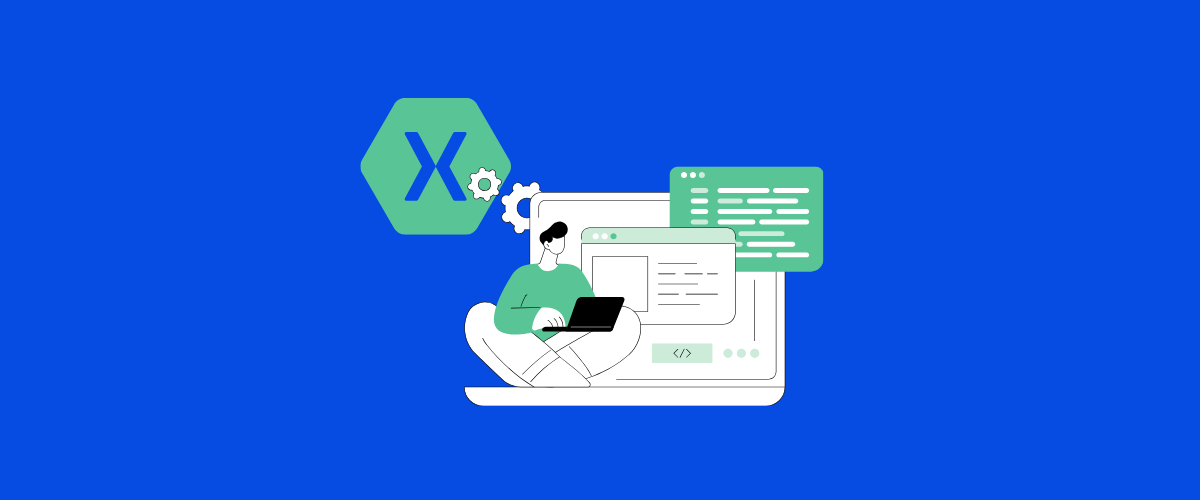Xamarin skills are essential for developers who want to create cross-platform mobile apps efficiently. These skills let you build apps for iOS and Android using a single codebase, saving time and effort. Learning Xamarin can boost your career prospects and make you a more versatile developer.
Xamarin uses C# and .NET, so it’s a great choice if you’re already familiar with these technologies. It also lets you access native APIs and features on each platform. This means you can create apps that look and feel native on both iOS and Android.
Getting started with Xamarin is easier than you might think. With some basic C# knowledge and a willingness to learn, you can quickly pick up the skills needed to build your first cross-platform app.
Key Takeaways
- Xamarin allows you to build iOS and Android apps with one codebase
- C# and .NET skills are useful for Xamarin development
- You can create native-looking apps for multiple platforms with Xamarin
Table of Contents
Xamarin Overview
Xamarin is a popular tool for building mobile apps. It lets you create apps for iOS and Android using C# code.
History of Xamarin
Xamarin started in 2011 as a new way to make mobile apps. The company came from an older project called Mono. Mono let developers use C# on different systems.
Xamarin grew quickly and caught Microsoft’s eye. In 2016, Microsoft bought Xamarin. This move made the tools free for many developers. It also joined Xamarin with Visual Studio, Microsoft’s main coding tool.
Since then, Xamarin has kept growing. It’s now a key part of how many companies make mobile apps.
Xamarin vs. Other Mobile Development Platforms
Xamarin stands out from other app-making tools in a few ways. You can share most of your code between iOS and Android apps. This saves time and cuts down on bugs.
With Xamarin, you use C# for all your code. This is different from tools that need you to know multiple coding languages. It’s great if you already know C# or other similar languages.
Xamarin also gives you direct access to native features. This means your apps can do anything a “normal” iOS or Android app can do. Some other tools don’t offer this level of control.
But Xamarin isn’t perfect for every project. It can have a steeper learning curve than some other options. The apps can also be larger in size, which might matter for some users.
Core Xamarin Skills
Xamarin developers need a strong foundation in key areas to build cross-platform mobile apps. These skills allow you to create efficient, robust applications for iOS and Android.
Understanding of C#
C# is the main language for Xamarin development. You should know how to use variables, data types, and control structures. Object-oriented programming concepts are crucial. Learn to work with classes, interfaces, and inheritance.
Familiarize yourself with C# features like LINQ and async/await. These help you write cleaner, more efficient code. Practice using collections and generics to handle data in your apps.
Debugging skills in C# are vital. Get comfortable using breakpoints and stepping through code. This will help you find and fix issues faster.
Xamarin.Forms Fundamentals
Xamarin.Forms lets you build user interfaces for iOS and Android with shared code. Learn to create layouts using XAML or C#. Understand how to use common controls like buttons, labels, and entry fields.
Master the use of StackLayout, Grid, and FlexLayout for arranging elements. Get familiar with navigation patterns in Xamarin.Forms apps.
Learn to style your apps using CSS or XAML styles. This helps create a consistent look across platforms. Explore custom renderers to fine-tune the appearance of controls when needed.
Model-View-ViewModel (MVVM) Architecture
MVVM is a key pattern in Xamarin development. It helps separate your app’s logic from its user interface. The Model represents your data and business logic. The View is your user interface. The ViewModel acts as a bridge between the two.
Learn to bind data from your ViewModel to your View. This creates a responsive UI that updates automatically. Use commands to handle user actions without tying them directly to UI elements.
Practice creating reusable ViewModels. This makes your code easier to test and maintain. Explore MVVM frameworks like MvvmCross or Prism to speed up development.
Cross-Platform Development
Xamarin lets you build apps for multiple platforms using shared code. This saves time and reduces errors. You’ll learn key strategies for maximizing code reuse while handling platform differences.
Code Sharing Strategies
You can share a large portion of your code across platforms with Xamarin. The .NET Standard library allows you to write common logic once. This includes data models, business rules, and network calls.
Xamarin.Forms takes sharing further. It provides a single API for creating user interfaces on iOS, Android, and Windows. You write the UI code once, and it adapts to each platform.
For more control, use Xamarin.iOS and Xamarin.Android. These let you share core logic while crafting native UIs for each platform.
Platform-Specific Code Management
Even with shared code, you’ll need some platform-specific features. Xamarin offers tools to manage these differences cleanly.
Conditional compilation lets you include platform-specific code within shared files. Use #if directives to target iOS, Android, or Windows.
Dependency injection helps separate shared and platform-specific code. Define interfaces in shared code, then implement them for each platform.
You can also use partial classes. Put shared methods in one file, and platform-specific ones in separate files. This keeps your code organized and easy to maintain.
Xamarin UI and Layout
Xamarin offers powerful tools for creating attractive and functional user interfaces. You’ll learn key concepts for designing responsive layouts and customizing the look of your app.
XAML Syntax and Structure
XAML is the markup language used to define user interfaces in Xamarin. It uses tags to represent UI elements like buttons and text boxes. You’ll write XAML code to set properties and define the layout of your app’s screens.
XAML has a hierarchical structure. Parent elements contain child elements. For example, a StackLayout can hold multiple Button controls.
Here’s a simple XAML example:
<StackLayout>
<Label Text="Welcome!" />
<Button Text="Click Me" />
</StackLayout>
This creates a vertical layout with a label and button.
User Interface Design and Customization
Xamarin provides many built-in controls for common UI elements. You can customize these to match your app’s style.
Some key UI controls include:
- Labels for displaying text
- Buttons for user interaction
- Entry fields for text input
- Images for graphics and icons
You can set properties like colors, fonts, and sizes to change how controls look. Use styles to apply consistent formatting across your app.
Xamarin.Forms also supports custom renderers. These let you create platform-specific UI elements when needed.
Responsive Layout Techniques
Your app needs to look good on different screen sizes. Xamarin offers several ways to create responsive layouts.
Grid layouts let you arrange elements in rows and columns. They can adjust based on screen size.
RelativeLayout positions elements in relation to each other or the parent container. This is useful for complex layouts.
FlexLayout is a flexible option that can create both horizontal and vertical layouts. It’s great for adapting to different orientations.
Use size qualifiers to apply different styles based on screen width. This helps your app look good on both phones and tablets.
Data Management

Data management is key for Xamarin apps. You’ll need to handle local storage, work with databases, and connect to APIs.
Local Data Storage Options
You can store data locally in Xamarin apps using several methods. Files are a simple option for small amounts of data. You can save text files or serialize objects to JSON.
For key-value pairs, use Preferences. This is good for app settings or user preferences.
SQLite is a popular choice for more complex data. It’s a lightweight database that works well on mobile devices. You can store and query structured data efficiently.
Database Integration and ORM
Object-Relational Mapping (ORM) tools make database work easier in Xamarin. SQLite.NET is a common ORM for SQLite databases. It lets you use C# objects to interact with your data.
You can define your data models as C# classes. The ORM handles creating tables and converting between objects and database records.
For more advanced needs, consider Entity Framework Core. It supports SQLite and offers powerful querying capabilities.
REST API Consumption
Most mobile apps need to talk to web services. In Xamarin, you’ll often work with REST APIs. The HttpClient class is your main tool for making HTTP requests.
You can use libraries like Json.NET to handle JSON data from APIs. It makes parsing responses and creating request bodies simple.
For a higher-level approach, try Refit. It turns your API into a C# interface, making API calls look like normal method calls.
Remember to handle errors and check network connectivity when working with APIs. Offline support is often important for mobile apps.
Testing and Debugging

Testing and debugging are key skills for Xamarin developers. They help catch issues early and ensure your apps work smoothly across different devices.
Unit Testing Best Practices
Write small, focused tests for each piece of code. Use a testing framework like NUnit or xUnit. Name your tests clearly to show what they check.
Keep tests simple and fast. Avoid complex setups. Mock external dependencies to isolate the code you’re testing.
Run tests often, ideally after each code change. This catches bugs quickly. Use continuous integration tools to run tests automatically.
Add new tests when you fix bugs. This prevents the same issues from coming back later.
UI Test Automation
Use Xamarin.UITest to automate UI testing. It works with both Android and iOS apps. Write tests that simulate user actions like taps and swipes.
Create tests for common user flows in your app. Check that screens load correctly and buttons work as expected. Test on different screen sizes and orientations.
Use the REPL (Read-Eval-Print Loop) to explore your app’s UI during test writing. This helps you find the right elements to interact with.
Run UI tests on real devices when possible. This catches issues that might not show up in simulators or emulators.
Debugging Strategies and Tools
Use breakpoints to pause your code at specific lines. Step through the code to see how values change.
Check variable values in the debugger to spot unexpected data. Use the Immediate Window to run small code snippets and test theories.
Enable logging in your app to track its behavior. This helps find issues that only happen on certain devices.
For tricky bugs, use the Memory Profiler to check for memory leaks. The Performance Profiler can help find slow parts of your code.
Try debugging on both simulators and real devices. Some issues only show up on actual hardware.
Performance Optimization

Xamarin app performance can make or break user experience. Let’s explore key techniques to boost your app’s speed and efficiency.
Profiling and Diagnostics
Profiling tools help you find slow parts of your app. Use Xamarin Profiler to check CPU and memory usage. It shows you which methods take the longest to run.
Visual Studio’s built-in tools are great for Android apps. They let you see frame rates and spot UI freezes.
For iOS, Xcode Instruments is your go-to tool. It helps track down memory leaks and CPU spikes.
Always test your app on real devices. Emulators can hide real-world performance issues.
Memory Management and Garbage Collection
Good memory habits keep your app running smoothly. Avoid creating too many objects, especially in loops. Reuse objects when you can.
Be careful with event handlers. Unsubscribe from events to prevent memory leaks.
For Android, use the weak event pattern. It helps the garbage collector clean up unused objects.
On iOS, use weak references for delegates. This stops retain cycles that can eat up memory.
Use the “using” statement for disposable objects. It makes sure resources are freed up when you’re done.
Optimizing App Startup and Performance
Fast startup times keep users happy. Load only what you need at launch. Use async methods to do work in the background.
Lazy load images and other big resources. Only fetch them when needed.
Cache data locally when possible. It’s faster than getting it from the network every time.
Use layout optimization techniques:
- Flatten view hierarchies
- Avoid nested layouts
- Use ConstraintLayout on Android
For lists, use virtualization. RecyclerView on Android and UICollectionView on iOS are great for this.
Compress images and use the right formats. WebP often works well for both platforms.
Advanced Xamarin Topics
Xamarin offers powerful features for building complex mobile apps. These advanced topics will help you take your Xamarin skills to the next level.
Custom Renderers and Effects
Custom renderers let you modify the look and behavior of native controls. You can change colors, sizes, and add new features to existing UI elements. This gives your app a unique look while keeping native performance.
Effects are lighter-weight than custom renderers. They allow small visual changes without replacing the whole control. You can add shadows, change borders, or tweak other visual properties easily.
To create a custom renderer:
- Subclass the renderer for your control
- Override the OnElementChanged method
- Make your desired changes to the native control
Effects work similarly but are more focused:
- Create a RoutingEffect class
- Implement the effect on each platform
- Apply the effect to your Xamarin.Forms controls
Dependency Injection
Dependency injection (DI) makes your code more flexible and testable. It lets you swap out implementations without changing your core logic.
Xamarin supports popular DI containers like Autofac and Microsoft.Extensions.DependencyInjection. These tools help manage object creation and lifetimes.
To use DI in Xamarin:
- Choose a DI container
- Register your services and interfaces
- Resolve dependencies in your ViewModels or Pages
DI is great for services like:
- Data access
- API clients
- Logging
- Device-specific features
Asynchronous Programming and Threading
Async programming keeps your app responsive. It moves long-running tasks off the main thread to prevent freezing.
Xamarin uses C#’s async and await keywords. These make asynchronous code easy to write and read.
Key async concepts in Xamarin:
- Use Task for operations that return values
- Avoid blocking calls on the UI thread
- Handle exceptions with try/catch blocks
Remember to run UI updates on the main thread:
Device.BeginInvokeOnMainThread(() => {
// Update UI here
});
Use background services for very long-running tasks. This keeps your app working even when it’s not active.
Deployment and Maintenance

Getting your Xamarin app into users’ hands involves key steps like app store submission, automated delivery, and tracking performance. These skills help ensure your app reaches its audience and runs smoothly.
App Store Submission Process
Submitting your Xamarin app to app stores requires careful preparation. You’ll need to create developer accounts with Apple and Google. For iOS, you’ll use Xcode to upload your app to the App Store Connect portal. Android apps go through the Google Play Console.
Make sure your app meets each store’s guidelines. This includes proper icons, screenshots, and descriptions. You’ll also need to set up pricing and choose release countries.
Testing is crucial before submission. Use TestFlight for iOS beta testing and internal test tracks for Android. This helps catch any last-minute issues.
Continuous Integration and Delivery
CI/CD tools streamline your Xamarin app updates. Popular options include Azure DevOps, Jenkins, and GitLab CI. These systems automatically build and test your code when you make changes.
Set up your pipeline to compile your app for both iOS and Android. Include unit tests and UI tests to catch bugs early. You can also automate the creation of app packages for store submission.
CI/CD saves time and reduces errors in your release process. It allows for faster, more frequent updates to keep your app competitive.
Application Monitoring and Analytics
Tracking your Xamarin app’s performance is vital for success. Tools like Microsoft App Center and Firebase give you insights into user behavior and app health.
Set up crash reporting to quickly identify and fix issues. Use analytics to see which features are popular and where users spend their time. This data helps you make informed decisions about future updates.
Monitor key metrics like daily active users, session length, and retention rates. Pay attention to app load times and battery usage. These factors greatly impact user satisfaction.
Regular analysis of this data helps you improve your app over time. It also allows you to spot trends and respond to user needs promptly.
Frequently Asked Questions
Xamarin developers face common questions about their role, skills, and career prospects. Let’s explore some key aspects of Xamarin development.
What responsibilities does a Xamarin developer typically have?
You’ll create mobile apps for iOS and Android using C# and .NET. Your tasks include writing code, designing user interfaces, and testing apps. You’ll also fix bugs and add new features to existing apps.
You may work with APIs and backend services to integrate data into your apps. Collaborating with designers and other developers is often part of the job too.
What are some common interview questions for a Xamarin developer position?
Interviewers might ask you about your experience with C# and .NET. They may test your knowledge of mobile app development concepts.
You could be asked to explain Xamarin’s architecture or describe how to solve common coding problems. Questions about cross-platform development and UI design are also common.
Prepare to discuss your past projects and how you’ve overcome challenges in mobile app development.
What are the core competencies required for a Xamarin developer?
You need strong C# programming skills and a good grasp of .NET. Knowledge of mobile app development principles is crucial.
Familiarity with Xamarin.Forms and Xamarin.Native is important. Understanding of iOS and Android platforms helps too.
UI/UX design skills are valuable. You should also be comfortable with version control systems like Git.
What are the career opportunities available for a Xamarin developer?
You can work as a mobile app developer in various industries. Many companies need Xamarin developers to create cross-platform apps.
You might advance to senior developer or lead developer roles. Some Xamarin developers become mobile app architects or project managers.
There’s also potential to work as a freelancer or consultant, or start your own mobile app development business.
How does Xamarin’s architecture support cross-platform development?
Xamarin uses a shared C# codebase for business logic across platforms. This lets you write code once and use it on both iOS and Android.
Platform-specific APIs are wrapped in C#, allowing you to access native features. Xamarin.Forms provides a way to create shared UI code for simpler apps.
This architecture reduces development time and helps maintain consistency across platforms.
What are the differences between Xamarin.Forms and Xamarin.Native?
Xamarin.Forms lets you create shared UI code for iOS and Android. It’s good for apps with simple interfaces that don’t need many platform-specific features.
Xamarin.Native gives you more control over the UI on each platform. You write separate UI code for iOS and Android, but share the business logic.
Xamarin.Native offers better performance and access to platform-specific features. Xamarin.Forms is faster to develop with but less flexible.