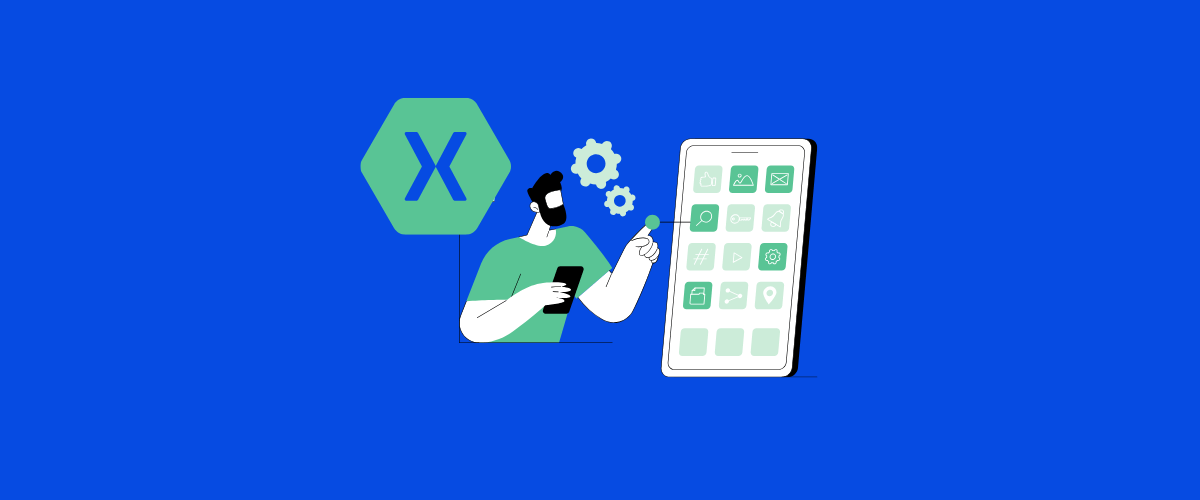Xamarin development offers a great way to create mobile apps for both Android and iOS using a single codebase. If you’re interested in becoming a Xamarin developer, you’re in the right place. This growing field combines the power of C# with cross-platform capabilities, making it an attractive choice for many programmers.

Learning Xamarin can open up exciting job opportunities in mobile app development. With the increasing demand for mobile apps, Xamarin developers are in high demand across various industries. By mastering Xamarin, you’ll be able to create apps that work seamlessly on multiple platforms, saving time and resources for businesses.
To start your journey as a Xamarin developer, you’ll need to learn C# programming and get familiar with the Xamarin framework. Don’t worry if you’re new to programming – with dedication and practice, you can build the skills needed to succeed in this field.
Key Takeaways
- Xamarin allows you to create mobile apps for multiple platforms using C#
- Learning Xamarin can lead to exciting job opportunities in app development
- Start by mastering C# and getting familiar with the Xamarin framework
Table of Contents
Understanding Xamarin Development
Xamarin lets you build mobile apps for multiple platforms using C# and .NET. It offers tools to create shared code and native user interfaces.
What Is Xamarin?
Xamarin is a framework for making cross-platform mobile apps. It uses C# and .NET to build apps for iOS, Android, and Windows. With Xamarin, you can share most of your code across platforms.
This saves time and effort in app development. You don’t need to write separate code for each operating system. Xamarin apps can access native features of each platform.
The framework is now part of Microsoft’s .NET platform. It integrates well with other Microsoft development tools.
Benefits of Using Xamarin
Xamarin offers many advantages for mobile app development. You can write code once and use it on different platforms. This cuts down on development time and costs.
Xamarin apps perform almost as well as native apps. They can use device-specific features like GPS and cameras. The user interface looks and feels native on each platform.
You get access to a large community of developers. This means more resources and support for your projects. Xamarin also works with popular development tools like Visual Studio.
Key Components of Xamarin
Xamarin has several main parts that work together:
- Xamarin.Forms: A UI toolkit for building interfaces that work on iOS, Android, and Windows.
- Xamarin.iOS: Tools for making iOS apps with C#.
- Xamarin.Android: Tools for creating Android apps using C#.
- Xamarin.Essentials: A library that provides access to native device features.
These components let you create apps with shared code and platform-specific features. You can use Xamarin.Forms for quick development of simple apps. For more complex apps, you might use Xamarin.iOS and Xamarin.Android directly.
Xamarin also includes testing tools and cloud services. These help you build, test, and deploy your apps more easily.
Setting up the Development Environment
To start your Xamarin development journey, you’ll need to set up your workstation properly. This involves meeting system requirements, installing Xamarin, and configuring Visual Studio.
System Requirements
Your computer needs to meet certain specs to run Xamarin smoothly. For Windows, you’ll want at least 8GB of RAM and a quad-core CPU. Mac users should have a machine running macOS 10.13 or later.
Disk space is important too. Plan for at least 20GB of free space on your main drive.
A solid internet connection is key for downloading tools and updates. Aim for speeds of 10 Mbps or higher.
Installing Xamarin
Xamarin comes bundled with Visual Studio, making installation straightforward. Head to the Visual Studio website and download the installer.
During setup, pick the “Mobile development with .NET” workload. This includes Xamarin and related tools.
The installer will fetch and set up all needed components. This can take a while, so be patient.
After installation, run Visual Studio to complete the setup process.
Visual Studio Setup
Once Visual Studio is installed, you’ll need to configure it for Xamarin development. Open Visual Studio and sign in with your Microsoft account.
Next, go to Tools > Options > Xamarin. Here you can set up Android SDKs and iOS development options.
For Android, install the latest SDK through the Android SDK Manager in Visual Studio.
iOS development requires a Mac. Set up your Mac as a build host by following Visual Studio’s prompts.
Lastly, create a new Xamarin project to test your setup. If it builds without errors, you’re ready to start coding!
Learning the Basics of C#
C# is a key language for Xamarin development. It’s important to grasp C# fundamentals before diving into Xamarin-specific topics. Let’s explore the core elements of C# that will set you up for success.
C# Syntax
C# uses curly braces to define code blocks. You’ll start each statement with a keyword and end it with a semicolon. Here’s a simple example:
if (x > 5) {
Console.WriteLine("x is greater than 5");
}
Variables in C# are strongly typed. You must declare a variable’s type before using it:
int age = 25;
string name = "John";
C# also supports type inference with the var keyword:
var count = 10; // Compiler infers int type
Object-Oriented Programming in C#
C# is an object-oriented language. You’ll work with classes and objects often. Here’s a basic class structure:
public class Person
{
public string Name { get; set; }
public int Age { get; set; }
public void SayHello()
{
Console.WriteLine($"Hello, I'm {Name}");
}
}
To create an object from this class:
Person person = new Person();
person.Name = "Alice";
person.Age = 30;
person.SayHello();
Inheritance is a key OOP concept in C#. You can create a child class that inherits from a parent:
public class Employee : Person
{
public string JobTitle { get; set; }
}
Essential C# Concepts
C# has several important features you’ll use often. Here are a few:
- Properties: These are special methods used to access class fields.
- Methods: Functions that perform actions within a class.
- Interfaces: Define a contract that classes can implement.
Error handling is crucial in C#. You’ll use try-catch blocks:
try
{
// Code that might throw an exception
}
catch (Exception ex)
{
// Handle the exception
}
LINQ (Language Integrated Query) is a powerful C# feature for working with data:
var numbers = new List<int> { 1, 2, 3, 4, 5 };
var evenNumbers = numbers.Where(n => n % 2 == 0);
These concepts form the foundation of C# programming. Practice them to build your skills for Xamarin development.
Xamarin Forms and Xamarin Native
Xamarin offers two main approaches for building cross-platform mobile apps: Xamarin.Forms and Xamarin Native. Each has its own strengths and use cases.
Introduction to Xamarin.Forms
Xamarin.Forms lets you create a single user interface that works on iOS, Android, and Windows. You write the UI once in XAML or C#. This code then turns into native controls on each platform.
Xamarin.Forms is great for apps that don’t need custom designs. It’s faster to build with and easier to maintain. You can share up to 96% of your code across platforms.
Some key features of Xamarin.Forms include:
- Data binding
- MVVM support
- Visual State Manager
- Effects and behaviors
Understanding Xamarin Native
Xamarin Native gives you direct access to platform-specific APIs. You build separate UIs for each platform using C#. This approach offers more control and better performance.
With Xamarin Native, you can:
- Use platform-specific UI controls
- Access native APIs directly
- Achieve native-level performance
You’ll share less code (about 75%) compared to Xamarin.Forms. But you gain more flexibility in design and functionality.
Deciding Between Xamarin.Forms and Xamarin Native
Your choice depends on your app’s needs. Pick Xamarin.Forms if:
- You want to build quickly
- Your app has a simple UI
- You need to support many platforms
Choose Xamarin Native when:
- You need complex, custom UI
- Performance is critical
- You’re building platform-specific features
You can also mix both approaches. Start with Xamarin.Forms and add native views as needed. This gives you the best of both worlds.
Developing Your First App

Creating your initial Xamarin app is an exciting step in your journey as a developer. You’ll learn about project structure, design user interfaces, work with XAML, and use the MVVM pattern.
Project Structure
Start by opening Visual Studio and creating a new Xamarin.Forms project. Pick a template that fits your needs. The solution explorer shows your project files.
Your solution has three main parts:
- Shared project (holds common code)
- Android project
- iOS project
The shared project contains your app’s logic and UI. Platform-specific projects handle native features. This structure lets you write code once and use it on multiple platforms.
UI Design
Xamarin offers tools to design attractive, user-friendly interfaces. Use the XAML previewer to see your layout in real-time. This helps catch design issues early.
Xamarin.Forms has many built-in controls like buttons, labels, and text boxes. Combine these to create complex layouts. Use StackLayout for simple designs or Grid for more advanced ones.
Remember to make your app responsive. Test on different screen sizes to ensure a good look on all devices.
XAML Basics
XAML is a markup language for building UIs in Xamarin. It’s similar to HTML but made for .NET apps. Here’s a simple XAML example:
<ContentPage>
<StackLayout>
<Label Text="Welcome to Xamarin!" />
<Button Text="Click me" />
</StackLayout>
</ContentPage>
This code creates a page with a label and a button. XAML is easy to read and edit. It separates design from logic, making your code cleaner.
MVVM Architecture
MVVM stands for Model-View-ViewModel. It’s a design pattern that helps organize your code. Here’s how it works:
- Model: Represents your data and business logic
- View: The UI elements users see and interact with
- ViewModel: Connects the Model and View
MVVM makes your code more maintainable and testable. It allows for better separation of concerns. This means changes in one part of your app won’t affect others as much.
Use data binding to link your View and ViewModel. This updates the UI automatically when data changes. It reduces the amount of code you need to write.
Advanced Xamarin Techniques

Xamarin developers can boost their skills with powerful tools and methods. These techniques help create better apps and speed up the development process.
Data Binding and MVVM
Data binding links UI elements to data sources. It keeps the view and data in sync. MVVM (Model-View-ViewModel) is a design pattern that works well with data binding.
In Xamarin, you can use the built-in data binding system. It lets you connect properties of objects to UI controls. This cuts down on code and makes updates easier.
MVVM splits your app into three parts:
- Model: Holds the data
- View: Shows the UI
- ViewModel: Links the Model and View
This setup makes your code cleaner and easier to test. It also helps you reuse code across platforms.
Custom Renderers
Custom renderers let you change how Xamarin.Forms controls look and act on each platform. You can tweak existing controls or make new ones from scratch.
To create a custom renderer:
- Make a new control in Xamarin.Forms
- Create a renderer for each platform (iOS, Android, etc.)
- Override the needed methods to change the control
This gives you full control over your app’s look and feel. You can match platform design guidelines or create a unique style.
Custom renderers are great for:
- Adding platform-specific features
- Fixing layout issues
- Creating controls not available in Xamarin.Forms
Dependency Injection
Dependency injection (DI) is a way to make your code more flexible and easier to test. It lets you swap out parts of your app without changing other code.
In Xamarin, you can use DI containers like:
- Microsoft.Extensions.DependencyInjection
- Autofac
- Prism
These tools help you:
- Manage object lifetimes
- Inject dependencies automatically
- Switch implementations easily
DI is key for writing clean, maintainable code. It makes it simpler to update your app as needs change.
Async Patterns and Task Parallel Library
Async programming keeps your app responsive. The Task Parallel Library (TPL) helps you write async code in C#.
Key async concepts in Xamarin:
- async and await keywords
- Task and Task classes
- Cancellation tokens
Use these to handle:
- Network calls
- File operations
- Long-running calculations
Async code stops your UI from freezing. It gives users a smooth experience, even when the app is busy.
The TPL offers tools for running tasks in parallel. This can speed up your app when doing lots of work at once.
Testing and Debugging

Testing and debugging are key skills for Xamarin developers. These practices help ensure your apps work correctly across different devices and platforms.
Unit Testing
Unit testing checks small parts of your code. You can use tools like NUnit or xUnit for this. Write tests for each function or method in your app. This helps catch bugs early.
Test both the happy path and edge cases. The happy path is when everything works as expected. Edge cases are unusual situations that might break your code.
Xamarin.UITest lets you write automated UI tests. These tests can click buttons and check if the right things show up on screen.
Integration Testing
Integration testing checks how different parts of your app work together. This is important for Xamarin apps that often use many libraries and services.
Test how your app talks to APIs and databases. Make sure data flows correctly between screens. Check that your app behaves right when switching between online and offline modes.
You can use tools like Xamarin Test Cloud to run tests on real devices. This helps catch issues that might only show up on specific phones or tablets.
Debugging on Different Devices
Debugging Xamarin apps can be tricky because they run on many devices. Use the Xamarin debugger in Visual Studio to step through your code line by line.
Set breakpoints to pause your app at key points. This lets you check variable values and see what’s going wrong. The debugger works for both iOS and Android apps.
For iOS, you can debug on the simulator or a real device. Android debugging works on emulators and physical devices too. Always test on real devices before releasing your app.
Use logging to track what’s happening in your app. This helps find issues that only occur on certain devices or in specific situations.
Publishing Your App

Getting your Xamarin app into users’ hands involves submitting it to app stores. This process requires careful preparation and following specific guidelines.
App Store Submission
To publish your Xamarin app on the App Store, you need an Apple Developer account. Sign in to App Store Connect and create a new app listing. Fill out all required information like app name, description, and pricing.
Upload screenshots and app icons that meet Apple’s guidelines. Make sure your app follows their design and content rules.
Before submitting, test your app thoroughly using TestFlight. This helps catch any last-minute issues. When ready, upload your app binary and submit it for review.
Apple’s review process can take a few days. They may ask for changes or clarifications. Be ready to respond quickly to keep the process moving.
Google Play Store Submission
Publishing on Google Play starts with a Google Developer account. Create a new app listing in the Google Play Console. Add your app’s details, including title, description, and category.
Upload high-quality screenshots and feature graphics. These help your app stand out in search results.
Set up your app’s pricing and distribution options. Choose which countries to release in and if you want to charge for your app.
Before submitting, use the Play Console to run pre-launch reports. These check for common issues. Upload your APK or app bundle when you’re ready.
Google’s review process is usually faster than Apple’s. Your app might be live within a few hours.
Maintaining and Updating Your App
After launch, keep your app up-to-date. Fix bugs quickly when users report them. Add new features to keep your app fresh and competitive.
Monitor your app’s performance using analytics tools. Look at user reviews and ratings to understand what people like and dislike.
Plan regular updates to improve your app. Each update is a chance to fix issues and add value for users.
When releasing updates, test thoroughly before submitting. Use beta testing to catch problems early.
Keep your app store listings current. Update screenshots and descriptions when you add new features. This helps attract new users and keeps current ones informed.
Building Your Xamarin Developer Career

A successful Xamarin developer career requires networking, creating a strong portfolio, and staying up-to-date with the latest technologies. These steps will help you grow professionally and stand out in the job market.
Networking and Community
Join online forums and social media groups focused on Xamarin development. Sites like Stack Overflow and GitHub are great for connecting with other developers.
Attend local meetups and tech conferences to meet fellow Xamarin enthusiasts face-to-face. These events offer chances to learn from experts and share your own knowledge.
Participate in open-source projects. This helps you gain experience and shows potential employers your skills and teamwork abilities.
Consider mentoring new developers or teaching Xamarin classes. Sharing your expertise can boost your reputation in the community.
Building a Portfolio
Create a GitHub profile to showcase your Xamarin projects. Make sure your code is clean, well-documented, and follows best practices.
Develop and publish your own Xamarin apps on app stores. This demonstrates your ability to create complete, user-ready applications.
Contribute to open-source Xamarin projects. This shows your teamwork skills and ability to work with existing codebases.
Include detailed descriptions of your projects, highlighting the challenges you faced and how you solved them.
Keep your portfolio up-to-date with your latest work and skills.
Continuous Learning and Development
Stay current with Xamarin updates and new features. Follow official Xamarin blogs and documentation to learn about the latest changes.
Take online courses and earn certifications in Xamarin development. Platforms like Udemy and Coursera offer many options.
Experiment with new technologies that complement Xamarin, such as Azure services or AI tools.
Read Xamarin-related books and articles to deepen your understanding of the platform.
Practice coding regularly. Set aside time each week to work on personal projects or coding challenges.
Seek feedback on your code from more experienced developers. This can help you improve your skills and learn new techniques.
Frequently Asked Questions
Aspiring Xamarin developers often have questions about skills, learning paths, and career prospects. Here are answers to some common queries.
What are the essential skills required to become a Xamarin developer?
You need to know C# programming and have a good grasp of .NET framework basics. Familiarity with XML and XAML is important for building user interfaces. Understanding mobile app development concepts and platform-specific guidelines is crucial.
What is the best path for learning Xamarin for beginners?
Start by learning C# if you’re new to programming. Then, focus on Xamarin.Forms for cross-platform development. Practice building simple apps and gradually increase complexity. Join online communities and forums to learn from others.
How can one learn Xamarin development for free?
Microsoft offers free Xamarin tutorials and documentation. You can find many free YouTube videos and online courses. GitHub has open-source Xamarin projects you can study. Practice coding with free tools like Visual Studio Community Edition.
What are some recommended courses or certifications for aspiring Xamarin developers?
Microsoft’s official Xamarin courses on edX are excellent. Udemy and Pluralsight offer comprehensive Xamarin courses. The Xamarin Certified Mobile Developer certification can boost your credibility, though it’s not mandatory.
What is the typical career progression for a Xamarin developer?
You might start as a junior developer, then progress to a mid-level role. With experience, you can become a senior developer or team lead. Some developers move into mobile app architecture or technical management roles. You might be interested in our recommendarions for companies that hire Xamarin developers.
What are the job responsibilities of a Xamarin developer?
You’ll design, code, and test mobile apps for iOS and Android. Debugging and fixing issues is a big part of the job. You’ll work with APIs and backend services. Collaborating with designers and other developers is common. Staying updated on mobile development trends is important.