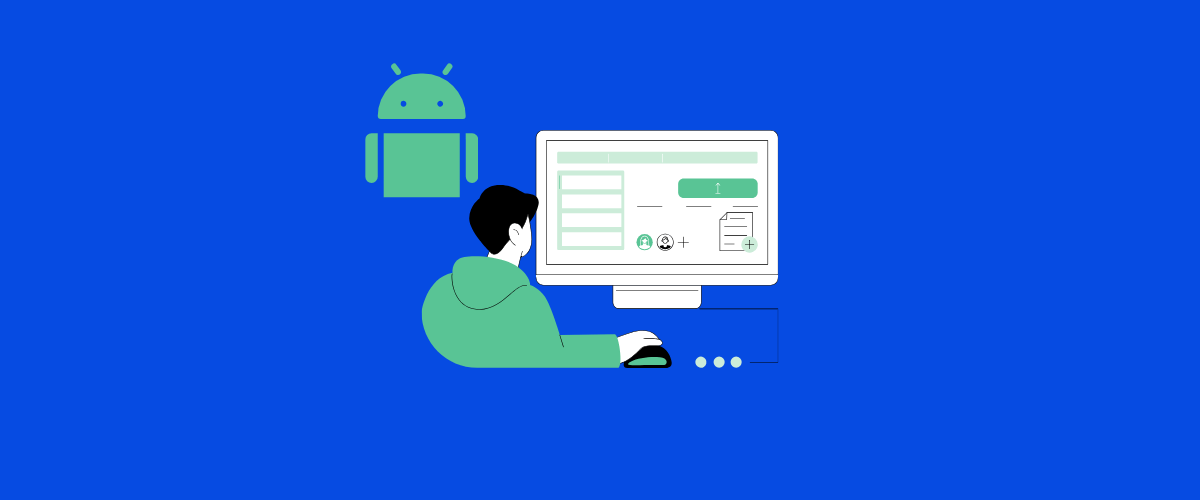Developers who want to create mobile apps for the world’s most popular smartphone platform need Android skills. These skills cover a wide range of areas, from basic programming to advanced concepts.
Learning Android skills opens up exciting career opportunities and allows developers to reach millions of users worldwide.

Android development combines creativity with technical know-how. It requires understanding Java or Kotlin programming languages, as well as the Android SDK and various development tools. Mastering these skills enables developers to build everything from simple apps to complex, feature-rich applications.
We’ll explore the key Android skills needed to become a proficient developer. This includes setting up the development environment, creating user interfaces, managing data, and implementing advanced features. We’ll also look at best practices for testing and deploying Android apps.
Key Takeaways
- Android skills are crucial for developing apps on the world’s most popular mobile platform
- Mastering Android development involves learning programming languages and using specialized tools
- Android skills cover areas like UI design, data management, and app deployment
Table of Contents
Fundamentals of Android Architecture
Android’s architecture is built on a layered structure that provides a robust foundation for app development. It combines low-level system components with high-level frameworks to enable powerful functionality.
Understanding the Android Stack
The Android stack consists of several layers working together. At the bottom is the Linux kernel, which handles core system functions like memory management and security. Above that sits native libraries and the Android runtime, providing essential services and executing app code.
The Java API framework forms the next layer. It offers building blocks for creating Android apps, including user interface components and system services. This layer simplifies common tasks for developers.
At the top of the stack are the apps themselves. These include both pre-installed system apps and third-party applications installed by users.
Exploring the Application Framework
The application framework is a key part of Android development. It provides high-level services in the form of Java classes. Developers use these to create their apps.
Some important parts of the framework include:
- Activity Manager: Controls the app lifecycle and navigation
- Content Providers: Manage data sharing between apps
- Resource Manager: Handles access to non-code resources like layouts and images
- Notification Manager: Allows apps to display alerts to users
These components work together to create a consistent environment for Android apps. They handle many complex tasks behind the scenes, letting developers focus on their app’s unique features.
Android Development Environment Setup
Setting up an Android development environment is crucial for building apps. We’ll cover the key steps to get started, including installing Android Studio, configuring the SDK, and testing on emulators and real devices.
Installing Android Studio
Android Studio is the main integrated development environment (IDE) for Android app creation. To install it:
- Go to the Android Studio website
- Download the latest version for your operating system
- Run the installer and follow the setup wizard
The installation process is straightforward. Android Studio comes bundled with the Android SDK, emulator, and other essential tools. It offers a user-friendly interface and powerful features for coding, debugging, and testing Android apps.
Configuring the Android SDK
The Android SDK (Software Development Kit) provides the necessary tools and libraries for app development. To set it up:
- Open Android Studio
- Go to Tools > SDK Manager
- Select the Android versions you want to target
- Install the required SDK tools and platforms
It’s important to keep the SDK up-to-date. This ensures access to the latest Android features and bug fixes. The SDK Manager in Android Studio makes it easy to download and manage different SDK versions and tools.
Emulator and Real Device Testing
Testing apps on both emulators and real devices is vital for quality assurance. Android Studio’s built-in emulator lets you test on various virtual devices. To set up an emulator:
- Open the AVD (Android Virtual Device) Manager
- Click “Create Virtual Device”
- Choose a device definition and system image
- Configure the emulator settings
For real device testing, enable Developer Options on your Android phone. Then connect it to your computer via USB. Make sure to install the necessary USB drivers for your device.
Both emulator and real device testing have their benefits. Emulators are great for quick tests and debugging. Real devices provide a more accurate representation of how your app will perform in the hands of users.
Core Android Skills
Android development requires mastering several key skills. These form the foundation for building robust and responsive mobile applications. Let’s explore the essential components and techniques every Android developer should know.
Activity Lifecycle
Activities are a core part of Android apps. They have a lifecycle with different states as users open, leave, and return to them.
The main lifecycle methods are:
- onCreate(): Sets up the activity
- onStart(): Makes the activity visible
- onResume(): Lets the user interact
- onPause(): User is leaving the activity
- onStop(): Activity is no longer visible
- onDestroy(): Activity is shut down
We need to handle these methods properly to avoid crashes and memory leaks. Saving data in onPause() and restoring it in onResume() keeps our app working smoothly as users switch between activities.
Fragments and their Lifecycle
Fragments are reusable pieces of UI that live inside activities. They have their own lifecycle similar to activities.
Key fragment lifecycle methods:
- onAttach(): Fragment is linked to its activity
- onCreate(): Set up fragment data
- onCreateView(): Create and return the fragment’s UI
- onStart(): Fragment becomes visible
- onResume(): Fragment can interact with the user
- onPause(), onStop(), onDestroyView(), onDestroy(), onDetach()
We use fragments to build flexible UIs that work well on different screen sizes. They let us split our app into smaller, manageable parts.
Intents and Intent Filters
Intents are messages that tell Android to start an activity or service. They can be explicit (naming a specific component) or implicit (describing an action to perform).
We use intents to:
- Start activities
- Start services
- Deliver broadcasts
Intent filters tell Android what implicit intents an app can handle. We define them in the AndroidManifest.xml file.
Example of starting an activity with an intent:
Intent intent = new Intent(this, SecondActivity.class);
startActivity(intent);
User Interface and Layouts
Android UIs are built using XML layouts. The main layout types are:
- LinearLayout: Arranges items in a row or column
- RelativeLayout: Positions items relative to each other
- FrameLayout: Holds a single child view
- ConstraintLayout: Flexible positioning of views
We use these layouts to create responsive designs that work on different screen sizes. XML attributes control the size, position, and appearance of UI elements.
Here’s a simple button in XML:
<Button
android:id="@+id/myButton"
android:layout_width="wrap_content"
android:layout_height="wrap_content"
android:text="Click me!" />
Handling User Input
Responding to user actions is key in Android apps. We handle input through:
- Click listeners for buttons and views
- Touch listeners for custom touch events
- Text input listeners for EditText fields
Example of a click listener:
button.setOnClickListener(new View.OnClickListener() {
@Override
public void onClick(View v) {
// Handle the click
}
});
We also use InputMethodManager to control the on-screen keyboard and validate user input to ensure data quality.
AsyncTasks and Threading
Android apps need to run heavy tasks off the main thread to keep the UI responsive. AsyncTask is a helper class for this.
AsyncTask has four steps:
- onPreExecute(): Runs on UI thread before the task
- doInBackground(): Runs on a background thread
- onProgressUpdate(): Updates the UI thread with progress
- onPostExecute(): Runs on UI thread after the task
Here’s a basic AsyncTask:
private class MyTask extends AsyncTask<Void, Void, String> {
@Override
protected String doInBackground(Void... params) {
// Do work here
return result;
}
@Override
protected void onPostExecute(String result) {
// Update UI here
}
}
We also use HandlerThread and IntentService for background work that doesn’t need UI updates.
Android UI/UX Best Practices
Android apps need great design and user experience to stand out. We’ll cover key practices for creating intuitive, visually appealing Android interfaces that users love.
Designing for Multiple Screens
Android devices come in many shapes and sizes. We use responsive layouts to fit different screens. Our apps adjust to portrait and landscape modes smoothly.
We create flexible UIs with ConstraintLayout. This helps elements scale and position properly on various devices. We also use density-independent pixels (dp) instead of fixed pixel values.
For tablets and foldables, we design adaptive layouts. These take advantage of the extra screen space. We might show a master-detail view or add more content panels.
We test our apps on many screen sizes and resolutions. This ensures they look good and work well everywhere.
Material Design Principles
Material Design gives Android apps a consistent, modern look. We follow its guidelines for a polished UI.
We use bold colors and clear typography. Our app’s color scheme matches Android’s Material theme. This creates a cohesive feel with the system.
We add depth with shadows and elevation. This helps users understand which elements are interactive. Subtle animations guide users through tasks.
Material icons are simple and recognizable. We use them throughout our app for common actions. This makes navigation more intuitive.
We employ Material components like cards, bottom sheets, and floating action buttons. These pre-built elements save time and ensure a familiar feel for users.
User Experience Fundamentals
A great UX makes apps easy and fun to use. We focus on simplicity and clarity in our designs.
We create clear navigation paths. Users should always know where they are in the app. A bottom navigation bar or navigation drawer helps with this.
Touch targets are big enough for easy tapping. We aim for at least 48x48dp for buttons and other interactive elements.
We use consistent layouts across screens. This helps users learn the app quickly. Common elements stay in the same place on different pages.
Feedback is crucial. We show loading indicators for tasks that take time. Error messages are clear and helpful. Success messages confirm when actions are complete.
We make important actions easy to find and use. The most common tasks should be just a tap or two away.
Data Management
Data management is crucial for Android apps. We’ll explore key techniques for handling and storing data effectively.
SQLite Database Integration
SQLite is a popular choice for local data storage in Android apps. It’s a lightweight, serverless database engine that’s built into Android.
To use SQLite, we create a subclass of SQLiteOpenHelper. This class helps manage database creation and version control. We define tables and columns in the onCreate() method.
For data operations, we use SQL queries. INSERT statements add new records. SELECT retrieves data. UPDATE modifies existing entries. DELETE removes records.
Android provides convenient methods like insert(), query(), update(), and delete() to interact with the database. These methods handle the SQL for us, making data management easier.
Content Providers
Content providers offer a standard way to share data between apps. They act as a layer between our app’s data and other applications.
To create a content provider, we extend the ContentProvider class. We implement methods like query(), insert(), update(), and delete(). These methods define how other apps can access our data.
We use URIs to identify data sets. A content URI looks like this: content://authority/path/id
The ContentResolver class helps us interact with content providers. We use it to perform CRUD operations on the data exposed by other apps.
Content providers are great for sharing data safely. They let us control exactly what information other apps can access.
Using Shared Preferences
Shared Preferences is perfect for storing small amounts of data as key-value pairs. It’s ideal for app settings and user preferences.
To use Shared Preferences, we first get a SharedPreferences object. We can do this with getSharedPreferences() or getPreferences().
Storing data is easy:
- Call edit() to get a SharedPreferences.Editor
- Use methods like putString() or putInt() to add data
- Call apply() or commit() to save changes
Reading data is even simpler. We use methods like getString() or getInt(), providing a key and a default value.
Shared Preferences are great for quick, simple data storage. They’re not suitable for large amounts of structured data.
Implementing Data Caching
Caching improves app performance by storing frequently used data locally. This reduces network requests and speeds up data retrieval.
We can use various caching strategies:
- In-memory cache: Store data in RAM for quick access
- Disk cache: Save data to the device’s storage
- Two-level cache: Combine memory and disk caching
Libraries like Glide help with image caching. For other data types, we can create custom caching solutions.
To implement caching:
- Check if data is in the cache
- If not, fetch it from the network
- Store the fetched data in the cache
- Return the data to the user
Caching requires careful management. We need to handle cache invalidation and updates to ensure data stays fresh.
Networking in Android

Android apps often need to communicate with the internet. We’ll explore key networking concepts and tools for Android developers.
Performing Network Operations
Android provides APIs for network tasks. We use the ConnectivityManager to check network availability. The NetworkRequest class helps set up network connections.
For data transfer, we can use HttpURLConnection or higher-level libraries. These allow GET and POST requests to web servers.
Thread management is crucial for smooth app performance. We run network operations on background threads to avoid blocking the main UI thread.
Working with RESTful APIs
RESTful APIs are common in mobile app development. We use HTTP methods like GET, POST, PUT, and DELETE to interact with web services.
JSON is a popular data format for API responses. Android has built-in support for parsing JSON data.
We can use the Retrofit library to simplify API calls. It turns HTTP APIs into Java interfaces, making network requests easier to manage.
Error handling is key when working with APIs. We implement proper error checks and user feedback for network issues.
Understanding Android Networking Libraries
Volley is an HTTP library that makes networking faster and easier. It handles request queuing and caching automatically.
OkHttp is another powerful library for efficient HTTP connections. It supports modern protocols and provides features like connection pooling.
Gson works well with these libraries for JSON parsing. It converts Java objects to JSON and back, streamlining data handling.
These libraries offer different strengths. We choose based on project needs, such as performance requirements or ease of use.
Advanced Android Concepts

Android offers powerful features for creating sophisticated apps. We’ll explore key advanced concepts that enable richer functionality and better user experiences.
Services and Background Tasks
Services let apps run tasks in the background without a user interface. This is great for long-running operations like playing music or downloading files. There are two main types of services:
- Started services: Triggered by an app component and run until completed
- Bound services: Allow app components to interact with the service
We can use IntentService for simple background tasks. For more complex needs, JobScheduler helps manage battery life by setting conditions for when tasks should run.
WorkManager is the recommended way to handle background work. It runs tasks when conditions are met, even if the app is closed or the device restarts.
Broadcast Receivers
Broadcast receivers respond to system-wide events. Apps can send or listen for broadcasts. Common uses include:
- Reacting to system events like low battery or network changes
- Sending custom messages between different parts of an app
We register receivers in two ways:
- In the manifest file for system broadcasts
- Dynamically in code for temporary listening
It’s important to unregister dynamic receivers when they’re no longer needed to save resources.
Content Providers and Resolvers
Content providers manage access to structured data. They act as a standard interface for sharing data between apps. Key benefits include:
- Data security through permissions
- Ability to change the underlying storage without affecting clients
Content resolvers query content providers. They use URIs to identify data and perform CRUD operations (Create, Read, Update, Delete).
Popular uses of content providers:
- Accessing contacts
- Managing media files
- Storing app-specific data
Using Sensors and Location Based Services
Android devices come with various sensors that apps can use. Common sensors include:
- Accelerometer
- Gyroscope
- Light sensor
- Proximity sensor
We access sensor data through the Sensor Framework. It lets us monitor changes and react to them in real-time.
Location services give apps access to the device’s physical location. We can use GPS, network-based location, or a combination for better accuracy. The Fused Location Provider API simplifies getting location updates while optimizing battery use.
When using these features, it’s crucial to respect user privacy and battery life. We should only request necessary permissions and use background location sparingly.
Android Testing Strategies

Testing is crucial for creating high-quality Android apps. We’ll explore key strategies to ensure our apps work as intended and provide a smooth user experience.
Unit Testing
Unit tests check individual components of our code in isolation. We use JUnit to write these tests in Android. They help us catch bugs early and make sure each part of our app works correctly.
We focus on testing small units like methods or classes. This makes it easier to find and fix issues. Unit tests run quickly, so we can run them often as we code.
Mock objects are useful for simulating parts of the system our code depends on. This lets us test components without needing the whole app set up.
UI Testing with Espresso
Espresso is Google’s tool for UI testing on Android. It lets us write tests that act like a user interacting with our app.
We can check if buttons work, text appears correctly, and screens load as expected. Espresso tests run on real devices or emulators, giving us a true picture of how our app behaves.
These tests are great for catching visual bugs and making sure our app’s flow works right. They take longer to run than unit tests but offer more real-world coverage.
Integration and Performance Testing
Integration tests check how different parts of our app work together. We use tools like Robolectric to run these tests without needing a device.
These tests help us catch issues that might not show up in unit tests alone. They’re especially useful for testing how our app interacts with Android components.
Performance testing is key to making sure our app runs smoothly. We use tools like Android Profiler to check CPU, memory, and network usage.
We also run our app on different devices to spot any device-specific issues. This helps us create an app that works well for all our users.
Deployment and Maintenance

Getting an Android app ready for users involves several key steps. We’ll explore the process of preparing, publishing, and maintaining your app for success on the Google Play Store.
Versioning and Build Variants
Android Studio lets us create different versions of our app. We use version codes and version names to track changes. Version codes are numbers that increase with each update. Version names are strings like “1.0” or “2.1.3” that users see.
Build variants help us make different versions of our app. We might have a free version and a paid version. Or we could have versions for different screen sizes. Android Studio’s Build Variants tool makes this easy.
We can also use product flavors to create custom versions. This is useful for making branded versions of the same app for different clients.
Publishing to the Google Play Store
Publishing an app on Google Play takes a few steps. First, we need to create a Google Play Developer account. This costs a one-time fee of $25.
Next, we build a release version of our app. We sign it with our release key and optimize the APK file. Then we create a Google Play listing. This includes the app’s description, screenshots, and pricing info.
Before publishing, we can use Google Play’s testing features. Alpha and beta testing help us get feedback from real users. Once we’re ready, we can publish the app to all users or roll it out slowly.
Monitoring and Maintaining App Performance
After launch, we need to keep an eye on our app’s performance. Google Play Console gives us useful data. We can see crash reports, user reviews, and installation numbers.
Firebase is a great tool for tracking real-time performance. It shows us how users interact with our app. We can spot issues quickly and fix them.
Regular updates are key to keeping users happy. We fix bugs, add new features, and improve performance. It’s important to test updates thoroughly before releasing them.
We also need to stay up-to-date with Android changes. New versions might require us to update our app. This ensures our app works well on the latest devices.
Continued Learning and Development
Android development is always changing. We need to keep up with new trends and tools to stay competitive.
Staying Current with Android Trends
Following Android blogs and news sites is key. We recommend checking the official Android Developers Blog regularly. It shares updates on new Android versions and features.
Social media is also helpful. Many Android experts share tips on Twitter and LinkedIn. We can follow hashtags like #AndroidDev to see discussions.
Attending developer conferences is great for learning. Google I/O is a big one for Android news. Local meetups are good too. They let us network with other developers.
Online courses help us learn new skills. Platforms like Udacity and Coursera offer Android classes. Some are even free.
Exploring Advanced Libraries and Tools
Using third-party libraries can speed up development. Popular ones include:
- Retrofit for networking
- Glide for image loading
- Room for database management
We should try out different libraries to see what works best.
Version control is crucial. Git is the most common tool. We can use GitHub or GitLab to host our code and collaborate.
Automated testing tools improve app quality. JUnit is good for unit tests. Espresso helps with UI testing.
Build tools like Gradle make compiling easier. They also help manage dependencies.
Integrated Development Environments (IDEs) are important. Android Studio is the main one for Android. It gets updates often with new features.
Frequently Asked Questions
Android development requires a mix of technical and soft skills. We’ll cover key abilities for developers at different levels, comparisons with iOS, and important non-technical traits.
What are essential skills to include in an Android developer’s resume?
Core Android skills are a must. These include Java or Kotlin programming, Android SDK knowledge, and experience with Android Studio. XML for layouts is important too.
Version control with Git is essential. Familiarity with RESTful APIs and JSON parsing helps connect apps to web services.
What fundamental skills should a beginner Android developer focus on?
New Android developers should master Java or Kotlin first. Understanding object-oriented programming concepts is crucial.
Learning XML for creating user interfaces comes next. Grasping Android lifecycle and components like Activities and Fragments is vital.
Which skills distinguish a senior Android developer from a junior one?
Senior developers have deep knowledge of Android architecture patterns like MVVM or Clean Architecture. They’re skilled in performance optimization and memory management.
Advanced debugging and profiling abilities set seniors apart. Experience with continuous integration, unit testing, and code review processes is common.
What are the key differences between Android and iOS development skills?
Android uses Java or Kotlin, while iOS uses Swift or Objective-C. Android Studio is the main tool for Android, and Xcode is for iOS.
Android developers work with XML layouts, while iOS uses Storyboards or SwiftUI. Each platform has unique design guidelines and UI components.
How can a full stack Android developer’s skill set be described?
Full stack Android developers know both front-end and back-end technologies. They’re proficient in Android app development and server-side programming.
Typical skills include database management, API design, and knowledge of cloud services. They often have skills in web technologies like JavaScript and HTML/CSS too.
What soft skills are beneficial for a successful Android developer?
Problem-solving and critical thinking are key. Good communication helps when working in teams or with clients.
Time management is crucial for meeting deadlines. Adaptability is important as Android technologies evolve quickly.